|
ERROR!
You must enable Java Script on your browser to navigate this site. |
||
Text BoxA Text Box is used to place text on the screen, add a border around groups of 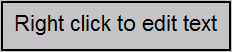 Once a Text Box is placed on the screen it can be selected by clicking on it with the left mouse button. To move the object, place the cursor over it, hold down the left mouse button and drag the object to the desired position. Resize handles are provided to allow adjustment of the overall size by dragging on them with the mouse in a similar fashion. To set the properties of a Text Box, Properties Dialog Box: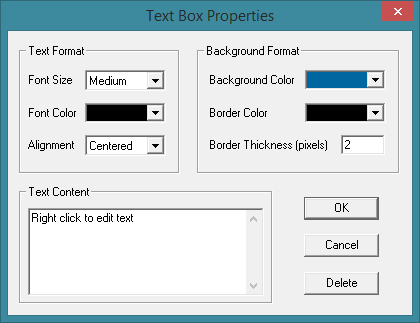 Text Format:Font Size: Selects the font size used for the text characters in the Text Box. Making changes to this attribute will also change the overall size of the Text Box respectively. Font Color: Selects the font color used for text in the Text Box. Alignment: Selects the alignment of text in the Text Box. This has a similar effect as the alignment properties used in a word processor. Background Format:Background Color: Selects the background color of the Text Box. Border Color: Selects the border color of the Text Box. If a border is not desired, set this color to the same color as the Background Color. Border Thickness: Sets the thickness of the border surrounding the Text Box. Text Content: This is the actual text shown in the Text Box. Type in the specific phrase or message that you wish to have displayed on the screen.
|