|
ERROR!
You must enable Java Script on your browser to navigate this site. |
||
Slider ControlA Slider Control is a Screen Object which allows the operator to adjust any set point of a 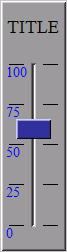 Once a Slider Control is placed on the screen it can be selected by clicking on it with the left mouse button. To move the object, place the cursor over it, hold down the left mouse button and drag the object to the desired position. Resize handles are provided to allow adjustment of the overall size by dragging on them with the mouse in a similar fashion. To set the properties of a Slider Control, Properties Dialog Box: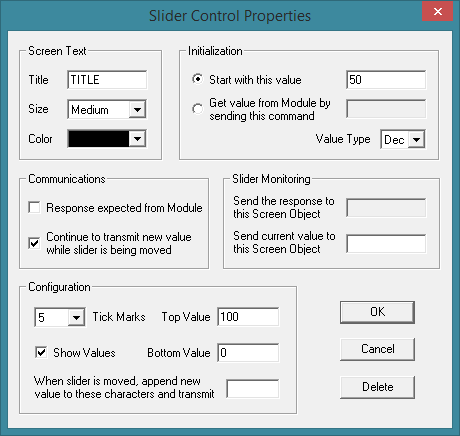 Screen Text:Title: Type in the text that will appear on the top of the Slider Control. Size: Selects the font size used for the text characters in the Slider Control. Making changes to this attribute will also change the overall size of the Slider Control respectively. Color: Selects the font color used for the characters in the title. Initialization:Start with this value: Check this box to set the numerical field of the transmitting command string to the value entered at the right. If the value is blank, the value of the last run session will be used. This value will be updated and retransmitted each time the Slider Control knob is moved. Note, if the Value Type is set to hexadecimal or binary and this box is checked, the most significant digits of the numerical field will be padded with zeros as its value is decremented. This is useful if the Get value from Module by sending this command: Check this box to read a value from a Value Type: Select the appropriate value type (decimal, hexadecimal or binary) which the numerical field is formatted in. Communications:Response expected from Module: Check this box if a response is expected from the Continue to transmit new value while slider is being moved: Check this box to have ModCom transmit the command string while the Slider Control knob is being moved. If unchecked, ModCom will wait until the Slider Control knob has been released before transmitting the command string with the new value. Slider Monitoring:Send the response to this Screen Object: To monitor or log the response from a Send current value to this Screen Object: To monitor or log the current value of the numerical field of the command string, create a Configuration:Tick Marks: Select the number of tick marks to show along side the Slider Control knob. These will be spaced evenly from top to bottom. Show Values: Check this box to show the numerical values of each tick mark. Top Value: Type in the value of the numerical field of the transmitting command string when the Slider Control knob is moved to the extreme top position. Bottom Value: Type in the value of the numerical field of the transmitting command string when the Slider Control knob is moved to the extreme bottom position. When slider is moved, append new value to these characters and transmit: Each time the operator moves the Slider Control knob with the mouse, these characters (representing the Header, Command Title, and Channel Number) followed by the current value will be transmitted. If wishing to use a Slider Control to adjust a variable used by some other object in ModCom instead of transmitting a command, leave this box blank and include the name of a Screen Object in the "Send current value to this Screen Object:" section. This Screen Object will be the variable used elsewhere.
|