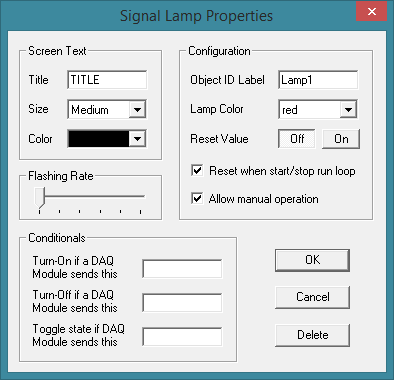Signal Lamp
A Signal Lamp is a Screen Object which can be used to notify the operator of various occurrences while the main run-time loop is executing. An occurrence can be the reception of a specific command from a DAQ Module such as a logic state change on an input of a Digital I/O Module, an indication that a stepper motor has reached its target position, etc. A Signal Lamp can also be manipulated by one or more steps in an ongoing Script or a Conditional statement which evaluates to TRUE. In addition, the on/off state of the Signal Lamp can be used to trigger other actions within ModCom.

Once a Signal Lamp is placed on the screen it can be selected by clicking on it with the left mouse button. To move the object, place the cursor over it, hold down the left mouse button and drag the object to the desired position. Resize handles are provided to allow adjustment of the overall size by dragging on them with the mouse in a similar fashion.
To set the properties of a Signal Lamp, right-click on the object or select "Properties" in the <Edit> menu while the Signal Lamp is selected. The following is a summery of the user defined attributes in the Properties dialog box.
Properties Dialog Box:
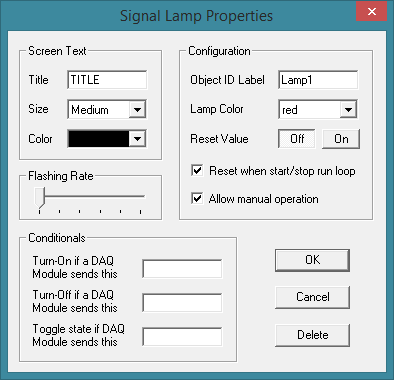
Screen Text:
Title: Type in the text that will appear on the Signal Lamp.
Size: Selects the font size used for the text characters in the Signal Lamp. Making changes to this attribute will also change the overall size of the Signal Lamp respectively.
Color: Selects the font color used for the characters in the title.
Configuration:
Object ID Label: Type in a label that will be used for identification by other objects within ModCom when sending instructions to the Signal Lamp, using the displayed on/off state as a variable in another object's function, or when evaluating Conditional statements specific to the Signal Lamp's on/off state.
Lamp Color: Selects the color of the illumination element of the Signal Lamp.
Reset Value: Selects the initial on/off state that the Signal Lamp will be set to at start-up. This state will remain until the Signal Lamp's function definition, or another object in ModCom, commands it to change state.
Reset when start/stop run loop: Check this box if wishing the Signal Lamp to change to its reset value each time the operator starts or stops the main run-time loop. If unchecked, the Signal Lamp will hold its current on/off state between run sessions and ask the operator to save changes upon exit.
Allow manual operation: Check this box to allow the operator to manually operate the Signal Lamp while the main run-time loop is executing. If selected, the operator can click on the Signal Lamp with the left mouse button to toggle its on/off state. This option is useful for resetting the Signal Lamp after acknowledging an alarm trip. Uncheck this box to prohibit manual operation of the Signal Lamp.
Flashing Rate: Sets the rate at which the Signal Lamp will flash when it is turned on. Moving the slider all the way to the right will cause it to flash very rapidly, moving the slider all the way to the left will turn off the flashing mode completely. Note, the flashing action is a visual effect only, it is not interpreted by other objects in ModCom as a Signal Lamp that is constantly changing states.
Conditionals:
Turn-On if a DAQ Module sends this: Type in the data string and/or variable which, upon reception from a DAQ Module, will cause the Signal Lamp to turn on. If wishing to turn on the Signal Lamp with the reception of many different data strings, set up Conditional statements in the <Run-Loop> menu to act on each. Note, any data which is received in direct response to a command transmitted by another object within ModCom, will not turn on this Signal Lamp unless the transmitting object has the word "Conditionals" typed into its box called "Send the response to this Screen Object".
Turn-Off if a DAQ Module sends this: Type in the data string and/or variable which, upon reception from a DAQ Module, will cause the Signal Lamp to turn off. If wishing to turn off the Signal Lamp with the reception of many different data strings, set up Conditional statements in the <Run-Loop> menu to act on each. Note, any data which is received in direct response to a command transmitted by another object within ModCom, will not turn off this Signal Lamp unless the transmitting object has the word "Conditionals" typed into its box called "Send the response to this Screen Object".
Toggle state if DAQ Module sends this: Type in the data string and/or variable which, upon reception from a DAQ Module, will cause the Signal Lamp to toggle its on/off state. If wishing to toggle the state of the Signal Lamp with the reception of many different data strings, set up Conditional statements in the <Run-Loop> menu to act on each. Note, any data which is received in direct response to a command transmitted by another object within ModCom, will not toggle this Signal Lamp unless the transmitting object has the word "Conditionals" typed into its box called "Send the response to this Screen Object".
|