|
ERROR!
You must enable Java Script on your browser to navigate this site. |
||
VariablesA Variable is a user defined storage object that is hidden from normal view but can be used in any mathematical formula, logical expression, or even the setup boxes of various ModCom objects and functions. The value of these variables can be set by using a typical To create or edit an existing Variable, select "Variables" in the < Variable List Dialog Box: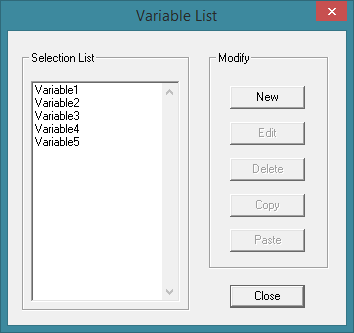 Selection List: This is the list of current Variables if any have been created. This field will be blank if you have not yet defined any Variables for this project. Modify:New: Click on this button to add a new Variable to the project. This will bring up another dialog box which can be used to create the specific properties of the Variable. See "Variable Configuration" below for more details. Edit: To use this option, a Variable must first be selected from the list at the left. Click on this button to edit the selected Variable. This will bring up another dialog box which can be used to edit the specific properties of the Variable. See "Variable Properties" below for more details. Delete: To use this option, a Variable must first be selected from the list at the left. Click on this button to delete the selected Variable from the project. Copy: To use this option, a Variable must first be selected from the list at the left. Click on this button to copy the selected Variable and place it on the clipboard. This will then enable you to open another project and paste this Variable into it. Paste: To use this option, a Variable must first be copied and placed on the clipboard. Click on this button to paste the current contents of the clipboard into the project. Variable Properties Dialog Box: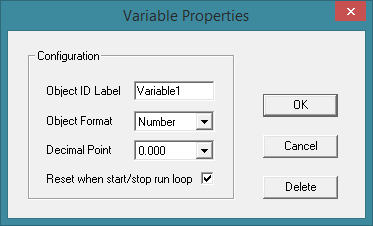 Object ID Label: Type in a label that will be used for identification by other objects within ModCom when using this Variable. Object Format: Use this box to select the operational format of the variable. This can be a Number which can include a decimal point if needed, a Text string which allows it to store both numerical and Decimal Point: If the Data Format is set to "Number", use this box to set the number of digits to the right of the decimal point for the data stored in the Variable. At any time this Variable is the target of a Reset when start/stop run loop: Check this box if wishing the Variable to reset when starting or stopping the main Data Limitations and Overflow:Any Variable which uses a "Number" format incorporates a Number vs Text:If the Data Format is set to "Number", transmitting a command to a DAQ Module and sending the response to this Variable will automatically strip off any leading
|